That's actually how I noticed the render queue thing. I was struggling with a scene in bright sunlight under an umbrella but couldn't get why it looked like a lighthouse beacon while the rest of the body looked normal. Tried the hanmen and it worked so then I just had to figure out why. Basically changing values to match one by one till I noticed the change.Actually this works if youre using default shader (hooh's).
It does remove some shadows to make it blend more naturally in hooh shader case.
You don't have permission to view the spoiler content. Log in or register now.Hanmen shader's default render queue is 2000.You don't have permission to view the spoiler content. Log in or register now.
So you dont really need to change the render queue.
Increasing it beyond 2500 will make it transparent instead.
You don't have permission to view the spoiler content. Log in or register now.You don't have permission to view the spoiler content. Log in or register now.But yeah...You don't have permission to view the spoiler content. Log in or register now.
Sometimes changing the render queue might fix something here and there depending on how the shader behaves.
I did that to make pseudo x-ray womb on my character (since hooh's x-ray doesnt work with hanmen dick's shader).
Tutorial [ILLUSION] HS2 Studio Neo|Chara Maker - (Help & guides Thread)
- Thread starter hun hunter
- Start date
5.00 star(s)
2 Votes
1) If you're in the character maker, adjust the light values, change the white values in skin color or open up graphic editor and play around with the bloom values. It's like that cause of the reflectivity of the skin. Not quite so bad in the studio cause you're using different lighting. But you'll get that effect depending on the skin used and how white it is.I have two questions. Some character cards I uploaded to the studio have skin that shines like this. What is the reason for this, and how can I fix it?
View attachment 4693308
Some hairstyles in the studio look like this. How can I fix this?
View attachment 4693330
Edit: Here's the third question: How can I remove the tattoos on the character? The "Nothing" option is already selected in the Paint section.
2) That seems to be an issue with that hair. I usually solve it when using those mods by using the "buzz" cut in any unused hair section (like if there's no bangs, I'll use buzz in it). Basically covers the bare skin and looks better.
3) As AmaNo4 says, Tattoos that aren't in the tattoo section is most likely an overlay.
how would u set up a scene so that if u had a camera watching some action, in another room, the person doing the watching could see it on their phone. basically like an ntr scene. the person is using their phone to watch the scene in another room through a camera. i know how to do the selfie pic but not set this up
AmaNo04
Active Member
- Jul 6, 2020
- 795
- 686
There is a mod called modplane for that. Its kinda heavy loaded mod though.how would u set up a scene so that if u had a camera watching some action, in another room, the person doing the watching could see it on their phone. basically like an ntr scene. the person is using their phone to watch the scene in another room through a camera. i know how to do the selfie pic but not set this up
It's a plane object that project what camera object views.
is that included in the repack?There is a mod called modplane for that. Its kinda heavy loaded mod though.
It's a plane object that project what camera object views.
AmaNo04
Active Member
- Jul 6, 2020
- 795
- 686
Yes but not pre-installed.is that included in the repack?
Go to optional mod folder, its inside "mp4plane" folder.
ahh that optional was a separate download right? i did not download that cause of that size. is therea site where u can download individual files from that optional pack?Yes but not pre-installed.
Go to optional mod folder, its inside "mp4plane" folder.
AmaNo04
Active Member
- Jul 6, 2020
- 795
- 686
No its not.ahh that optional was a separate download right? i did not download that cause of that size. is therea site where u can download individual files from that optional pack?
It's in the root folder. The same directory as the .exe file. The folder named "[OPTIONAL] Mods".
ok gotcha. thanksNo its not.
It's in the root folder. The same directory as the .exe file. The folder named "[OPTIONAL] Mods".
LfkCn
Member
- Apr 20, 2023
- 144
- 96
Thanks for your comment. Can you help me with this? When I upload some cards, they appear with dark skin for some reason. When I try to whiten them, they look weird like the one on the right.1) If you're in the character maker, adjust the light values, change the white values in skin color or open up graphic editor and play around with the bloom values. It's like that cause of the reflectivity of the skin. Not quite so bad in the studio cause you're using different lighting. But you'll get that effect depending on the skin used and how white it is.
2) That seems to be an issue with that hair. I usually solve it when using those mods by using the "buzz" cut in any unused hair section (like if there's no bangs, I'll use buzz in it). Basically covers the bare skin and looks better.
3) As AmaNo4 says, Tattoos that aren't in the tattoo section is most likely an overlay.
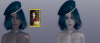
Not sure what you are asking but if it's to get the girl to look like in the little image, it's all lighting and skin tones settings. You need to set it up correctly. Some skin tones look weird when you save the character, like in your images but look correct in Studio. Only thing I can suggest is that you go through the tutorials on lighting and then experiment. It has a pretty steep learning curve unfortunately.Thanks for your comment. Can you help me with this? When I upload some cards, they appear with dark skin for some reason. When I try to whiten them, they look weird like the one on the right.
View attachment 4699888
AmaNo04
Active Member
- Jul 6, 2020
- 795
- 686
Its a FAQ. Though it's not listed here but its frequently asked in the main thread.Thanks for your comment. Can you help me with this? When I upload some cards, they appear with dark skin for some reason. When I try to whiten them, they look weird like the one on the right.
View attachment 4699888
IIRC its either you dont have the hanmen skin type while enabling next gen shader.
AmaNo04
Active Member
- Jul 6, 2020
- 795
- 686
1. Place a camera objectAnyone know how to work monplane? I'm just getting a grey display
2. Spawn a monplane and place it at the location you want
3. Refresh the camera list in the monplane config window
4. Select the camera
5. Tweak the config and scale the plane to your liking, click RefreshPlane after changing the parameter to check
6. Once you done, click Complete
Note that the config CANNOT be changed once you finished. The only way to change it is to make another instance (whether you copy the existing or spawn a new one).
Dont worry about the stretching image when scaling the plane. It's normal because you need to refresh the plane to correct it.
You don't have permission to view the spoiler content.
Log in or register now.
You don't have permission to view the spoiler content.
Log in or register now.
You don't have permission to view the spoiler content.
Log in or register now.
This because I havent refreshed the plane after changing the plane size.
A thing to consider when using monplane is lighting. Three pic above are the simple example.
The first pic is the best out of three. I placed some chara light and lowered the camera light intensity.
The second pic only has single directional light which act as the sun.
The third pic has directional light (sun) and camera light with high intensity. The light blasted from your viewport camera, because the camera currently at the left side, the light also came from the left side.
Few more things to note :
1. Follow speed and texture size parameter, these two parameter take a lot of performace, finding the balance is necessary.
2. Transparency issue, I found this issue just now. the plane always become seen through when there is something behind it. Just place the plane in front of a solid object e.g. cube, and set the color as black. If it's not set as black, it will still seen through.
It doesnt have to be cube. In the real use case you will place it in front of display device like phone or monitor anyway. Just turn off the display or find a way to make the screen black.
Dancing face issue. Sounds weird but that's the only way I can describe it. I've noticed on some, but only some, characters that when animated it looks like their faces are moving along with the animation. I don't mean the head, just the face. So the head stays still and the face - the nose, eyes and mouth, jitter around.
It seems to happen only with the standard Type03 face. Doesn't happen with any of the others nor does it happen with Dblins 03 face so I'm not sure what's going on. Edited to clarify that the issue is the face type not the character as if I change the face type on the same character it doesn't do it anymore.
Has anyone else noticed this?
It seems to happen only with the standard Type03 face. Doesn't happen with any of the others nor does it happen with Dblins 03 face so I'm not sure what's going on. Edited to clarify that the issue is the face type not the character as if I change the face type on the same character it doesn't do it anymore.
Has anyone else noticed this?
AmaNo04
Active Member
- Jul 6, 2020
- 795
- 686
I dont think it ever happened in my case.Dancing face issue. Sounds weird but that's the only way I can describe it. I've noticed on some, but only some, characters that when animated it looks like their faces are moving along with the animation. I don't mean the head, just the face. So the head stays still and the face - the nose, eyes and mouth, jitter around.
It seems to happen only with the standard Type03 face. Doesn't happen with any of the others nor does it happen with Dblins 03 face so I'm not sure what's going on. Edited to clarify that the issue is the face type not the character as if I change the face type on the same character it doesn't do it anymore.
Has anyone else noticed this?
Even back when I'm still using standard face type 02 and 03.
I always revert the pose to T-pose after selecting the closest pose I could get.
It just happens during animations using pistons. Like the char is bouncing around but her face does this seriously odd dance on the head along with whatever is moving. Very odd.I dont think it ever happened in my case.
Even back when I'm still using standard face type 02 and 03.
I always revert the pose to T-pose after selecting the closest pose I could get.
Kaseijin
Active Member
- Jul 9, 2022
- 641
- 1,117
hi!
Does anyone know who is the artist of this cards?
Does anyone know who is the artist of this cards?
You don't have permission to view the spoiler content.
Log in or register now.
It's not about the skin, is about the shaders. You have two ways to fix it. The easy way is, just go to your char editor and change the base skin for something else. Luckly the shaders will reset to default.Thanks for your comment. Can you help me with this? When I upload some cards, they appear with dark skin for some reason. When I try to whiten them, they look weird like the one on the right.
View attachment 4699888
The hard way is, open your char editor, go to Body/Overall and it will open a box on the top right by default, where you can change the height and head size, as well as the uncensor.
You should have three buttons over there with Material Editors. Press on (Body) and a window will open with all the option for the body skin. Almost at the top you will have the Shader thing, surely with an asterisc * prompting you that selection has been modified. For sure your char has been created using hanmen shaders, and if you are using DHH as graphic mod, you get the wierd grey or brown looking shaders. Just press Reset so you can get the vanilla shaders back. You can check the others material editors (head and all) if you have any other Hanmen shaders on, like the head or tongue.
Other solution? Just use GraphicMod instead of DHH. Yea, is way more bulky and complicated, but it has much more things and goodies to play with.
LfkCn
Member
- Apr 20, 2023
- 144
- 96
The hard way worked, thank you so much! But I still want to install Hanmen and other graphic mods, since many character cards give a "missing Hanmen mod" error.It's not about the skin, is about the shaders. You have two ways to fix it. The easy way is, just go to your char editor and change the base skin for something else. Luckly the shaders will reset to default.
The hard way is, open your char editor, go to Body/Overall and it will open a box on the top right by default, where you can change the height and head size, as well as the uncensor.
You should have three buttons over there with Material Editors. Press on (Body) and a window will open with all the option for the body skin. Almost at the top you will have the Shader thing, surely with an asterisc * prompting you that selection has been modified. For sure your char has been created using hanmen shaders, and if you are using DHH as graphic mod, you get the wierd grey or brown looking shaders. Just press Reset so you can get the vanilla shaders back. You can check the others material editors (head and all) if you have any other Hanmen shaders on, like the head or tongue.
Other solution? Just use GraphicMod instead of DHH. Yea, is way more bulky and complicated, but it has much more things and goodies to play with.
